How to connect my business with MIYN?
2 min read
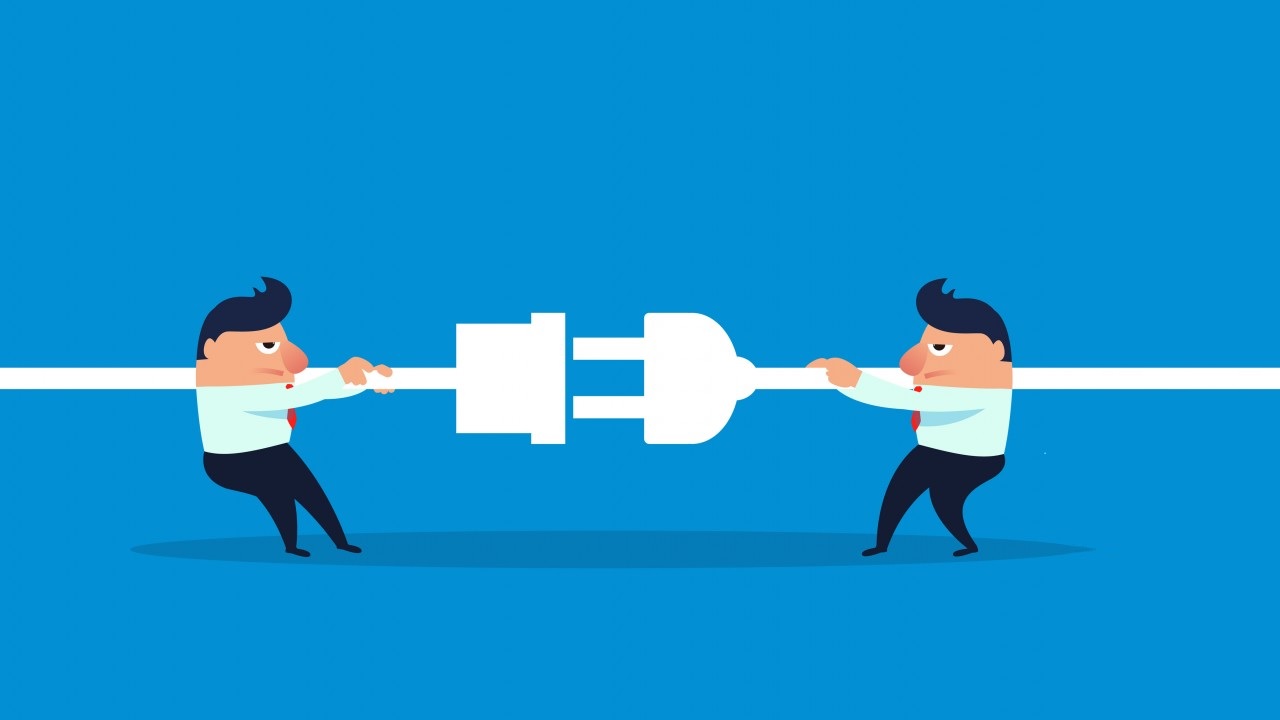 #
#
How to connect my business with MIYN? #
Well, there’s actually 3 ways to add miyn widget to your website.
- You have a WordPress website. Add miyn.app booking widget to your WordPress.
- You have website, but not WordPress site. Add miyn.app booking widget to any other Website.
- You have no website. Add miyn.app booking widget to our landing page and use for your business.
Now you can add miyn booking widget to anywhere you want, how? Let’s follow the steps.
1. Add MIYN Booking Widget to your WordPress site: #
You have a WordPress website, and you can add miyn.app booking widget simply by installing miyn.app booking plugins from WordPress store.
Step 1 : How to Install #
In order to install, just go to your WordPress dashboard >> then Plugins >> Add New
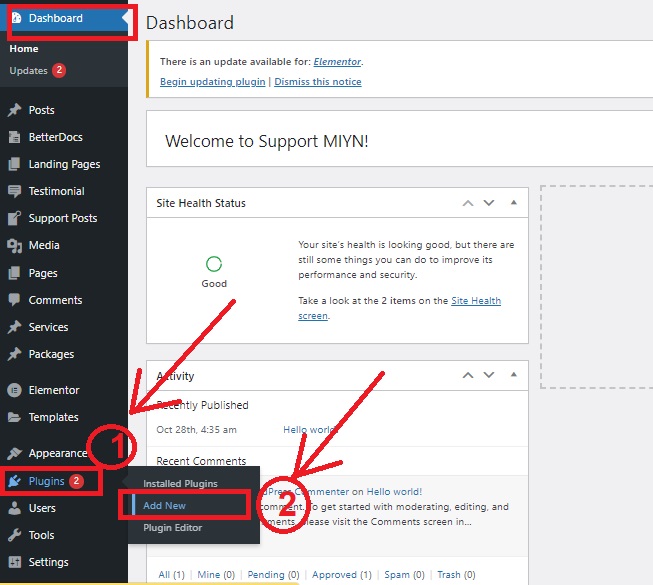
#
Step 2 : Search & Install #
Now type “miyn app” to the search bar >> then click on install
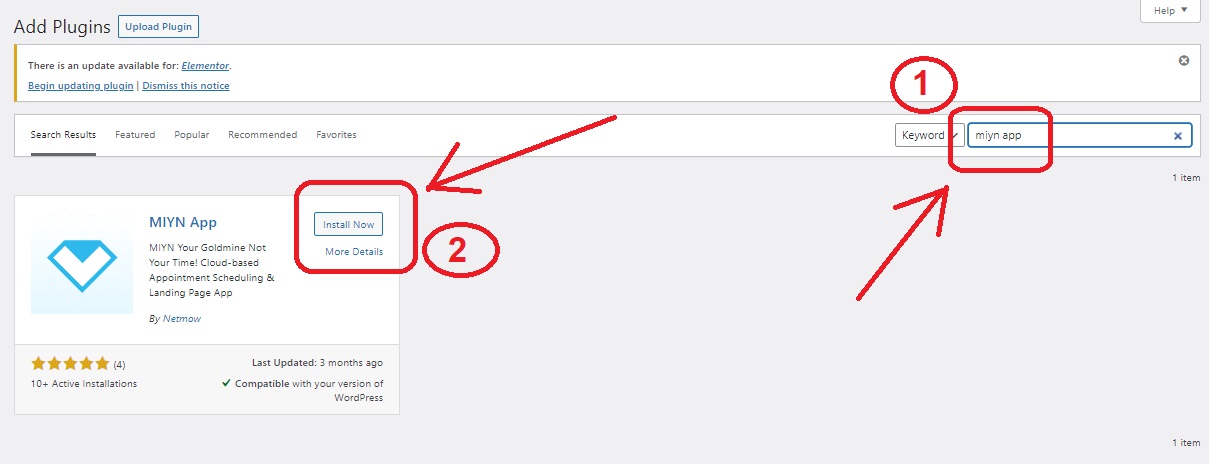
Step 3 : Activate miyn.app #
After Completing installation, click on Activate
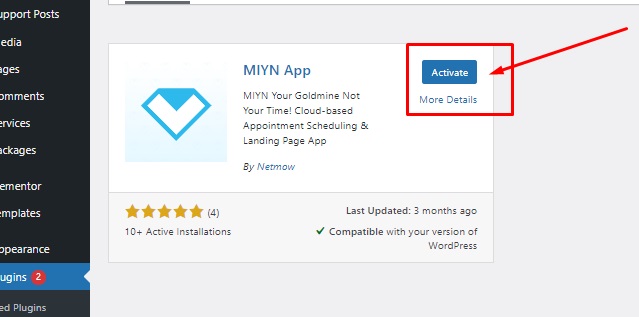
Step 4 : MIYN app menu #
Now reload the page and you will see the “MIYN App” menu on the left side of your left sidebar at WordPress dashboard.
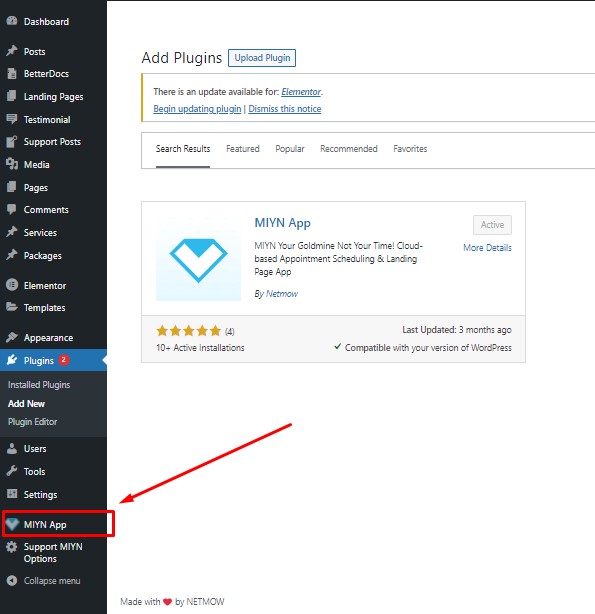
Step 5 : Open the miyn.app plugin #
Click on the “MIYN App” and you will be taken to the new window as shown bellow:
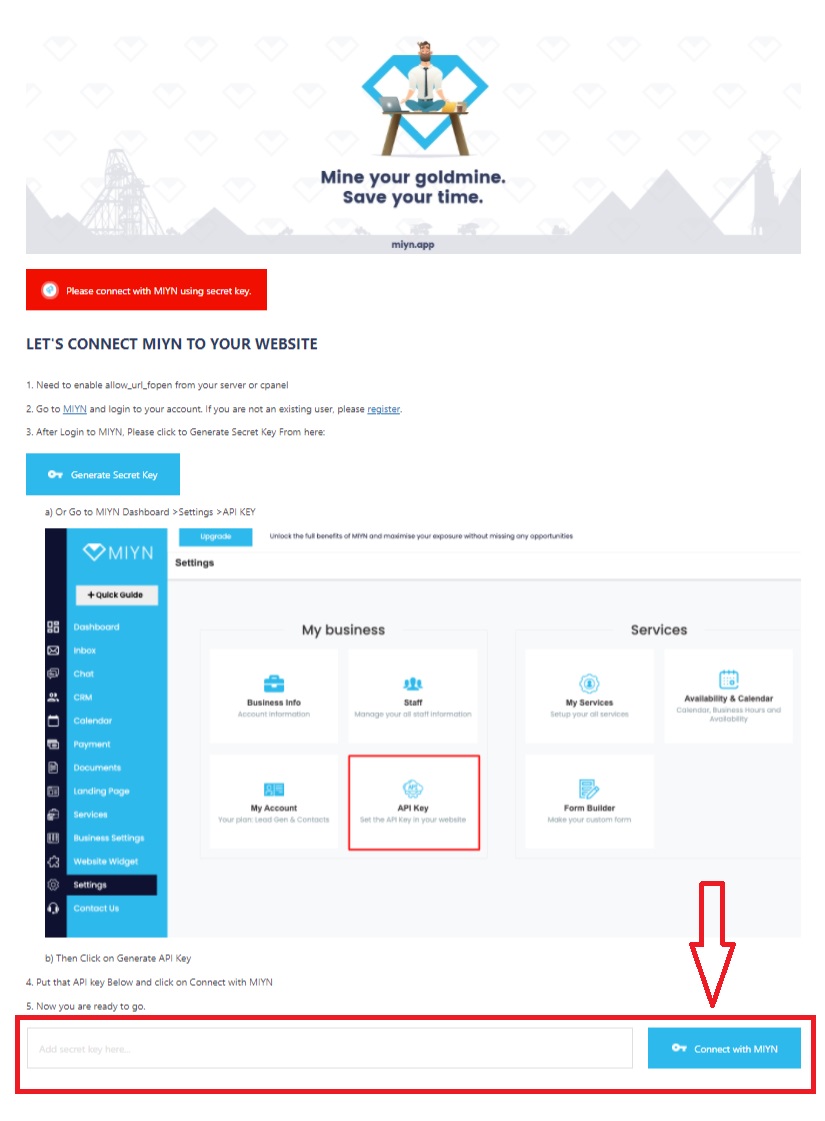
Step 6 : Connect API #
Now follow the 4 step instructions given in the above picture to get your API key. [note: ignore step 1 ] Then put the API key at step 5 and click on “Connect with MIYN” button.
Now you will see the success message as shown bellow:
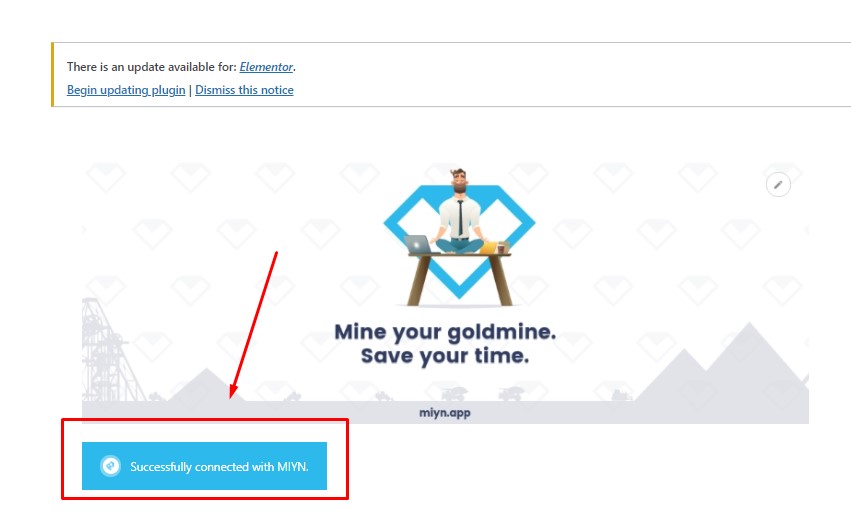
Congratulation!
Now you’ve successfully added the widget to your WordPress site. visit your site in browser guest mode or visit from another browser you will see MIYN.app widget on right side of your WordPress site.
NOTE: It may take 3 minutes to 3 hours to appear the widget on your website. Be patient in the mean time.
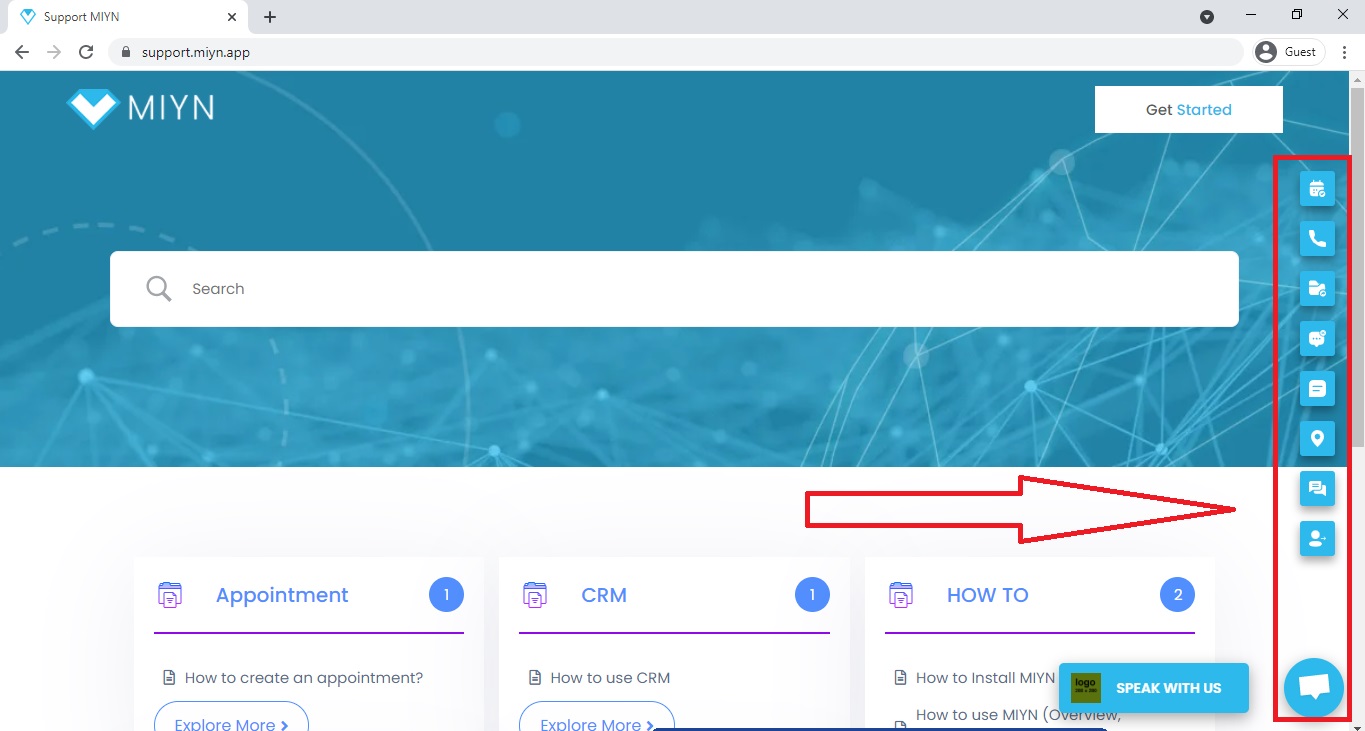
If you can’t connect the MIYN.app widget to your WordPress site, don’t be shy to ask us. It won’t take more than 1 minute.
To get support from us, please email us at support@miyn.app or open a support ticket from here Submit Ticket, We will solve you issue within 24 hours, thanks.
2. Add miyn.app booking widget to any other Website: #
You have a Website, but that is not WordPress. I mean you use other CMS like WIX, Weebly, bitrix24 or any other for your website. In this situation, how can you connect your MIYN booking widget to your site?
Well, it’s very easy, and it won’t take more than 1 min to connect. Just follow the Steps bellow:
Step 1 : Click on Website Widget #
First of all, go to you MIYN dashboard >> then click on Website Widget.
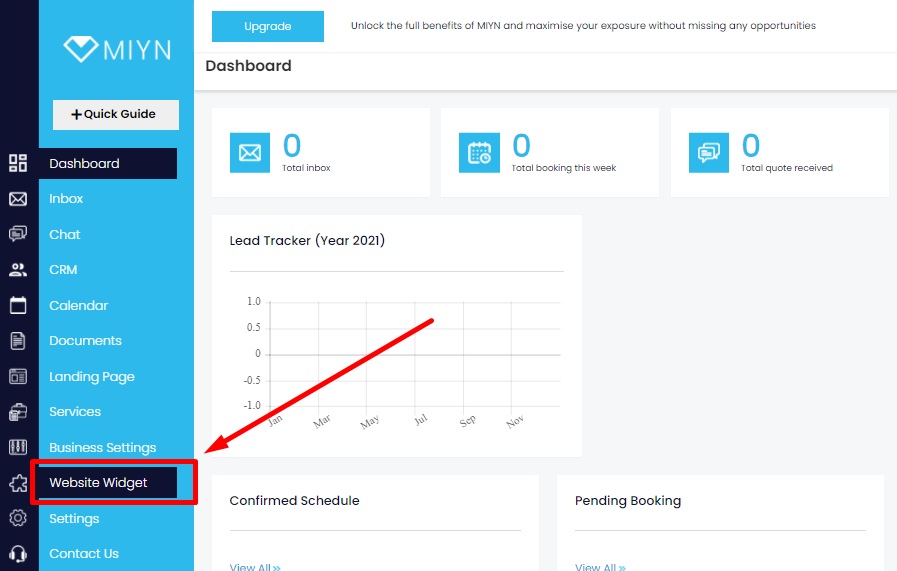
Step 2: Add to Website. #
Now click on Add to Website
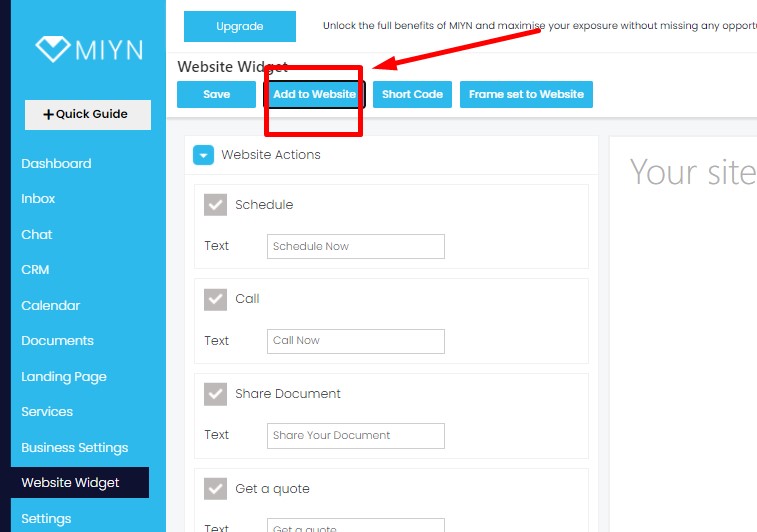
Step 3: Get the code. #
Now a code will appear with pop-up, you just need to copy and past it to your website head section. It is same process as everyone connect their website with google search console and google analytics.
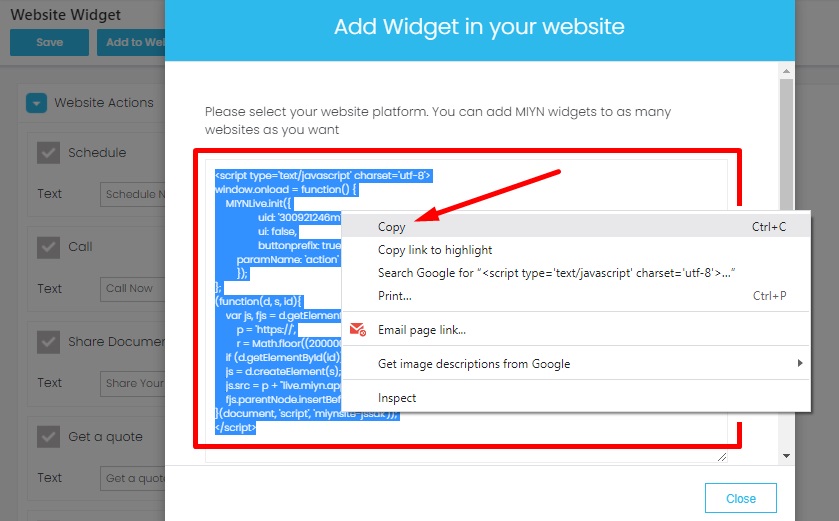
Step 4: Copy & Past the code. #
Now copy the code and go to Appearance from your WordPress Dashboard from left-side bar. Then click on Themes, then customize your themes. And past the code just above the </head> tag. (It is as simple as connecting a google webmaster tools).
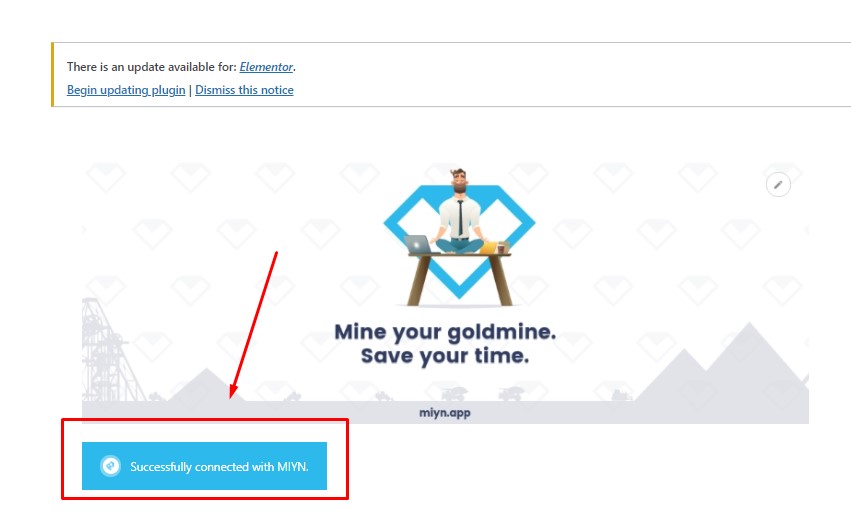
Congratulation! you are done!
3. If you have no website. Add miyn.app booking widget to our landing page and use for your business. #
Login to your miyn account, go to landing page >> choose any one page that suits your business.
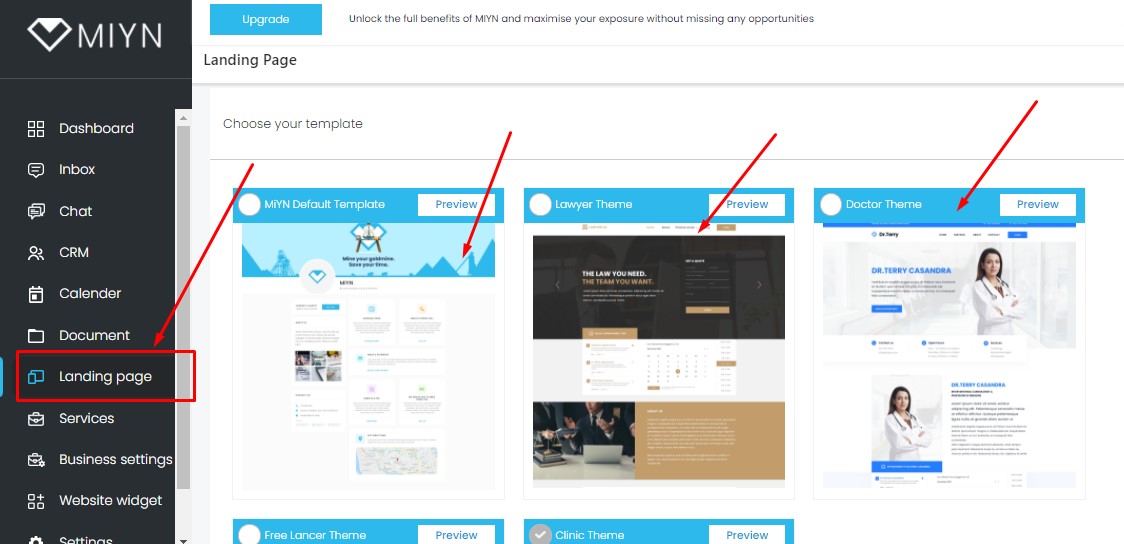
Now you can customize your landing page as you want. Just click on the text you want to change and replace as shown below.
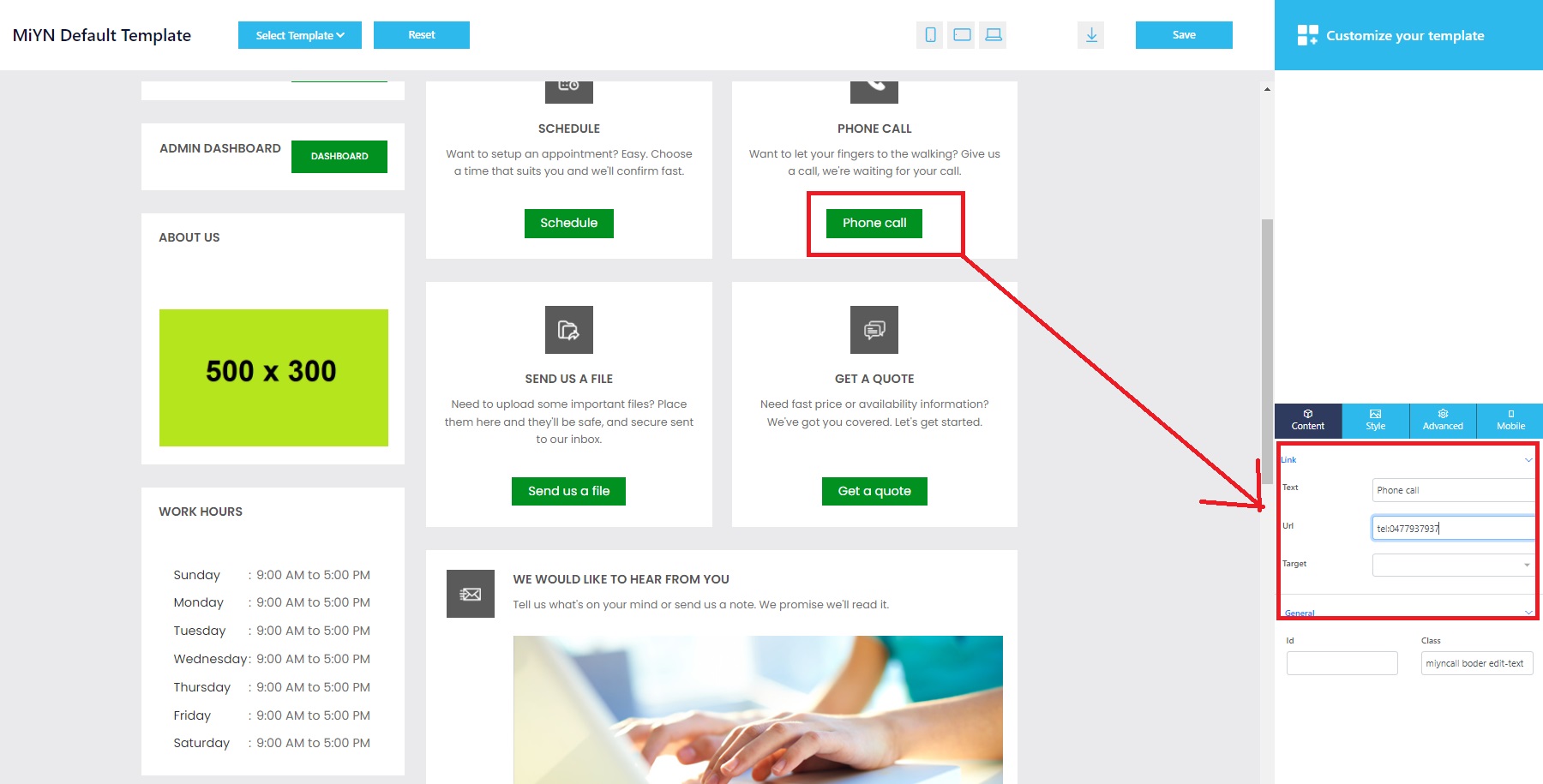
And Congratulation! you are done!
Powered by BetterDocs