How to Schedule, Reschedule, and Complete an appointment?
2 min read
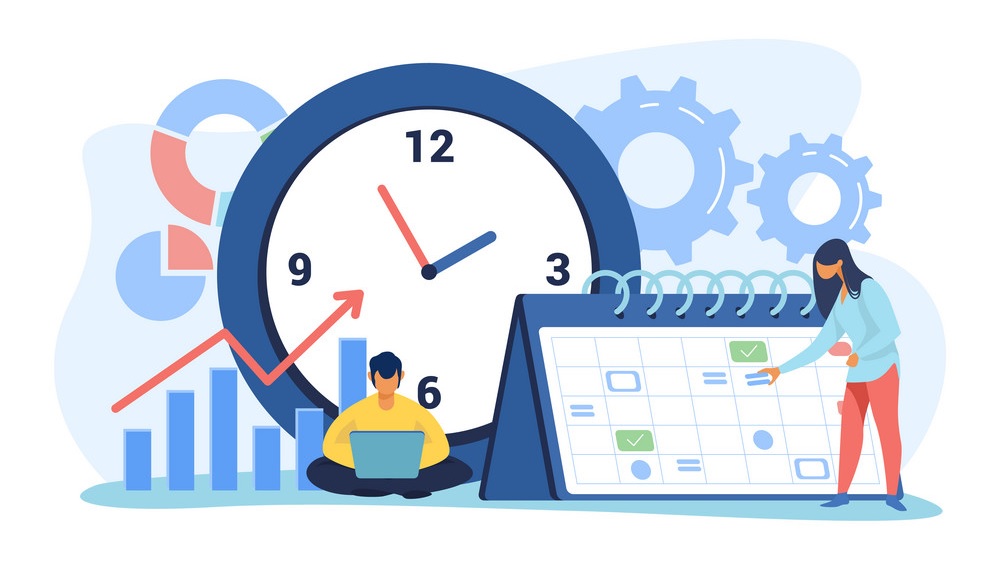
How to Schedule, Reschedule and Decline an appointment? #
There’s actually two process, one is done by client/customer, and rest of the things are done by Admin side/Service provider. First one, “Scheduling an appointment” which is from client/customer, and the second one, “Rescheduling and Decline” which is from Admin/Service provider.
1. How to Schedule an appointment? #
Here’s how client can Schedule an online appointment to your business: #
Suppose, this is a landing page provided by miyn.app, or you can use your own website, and miyn widget will be found to the right side floating.
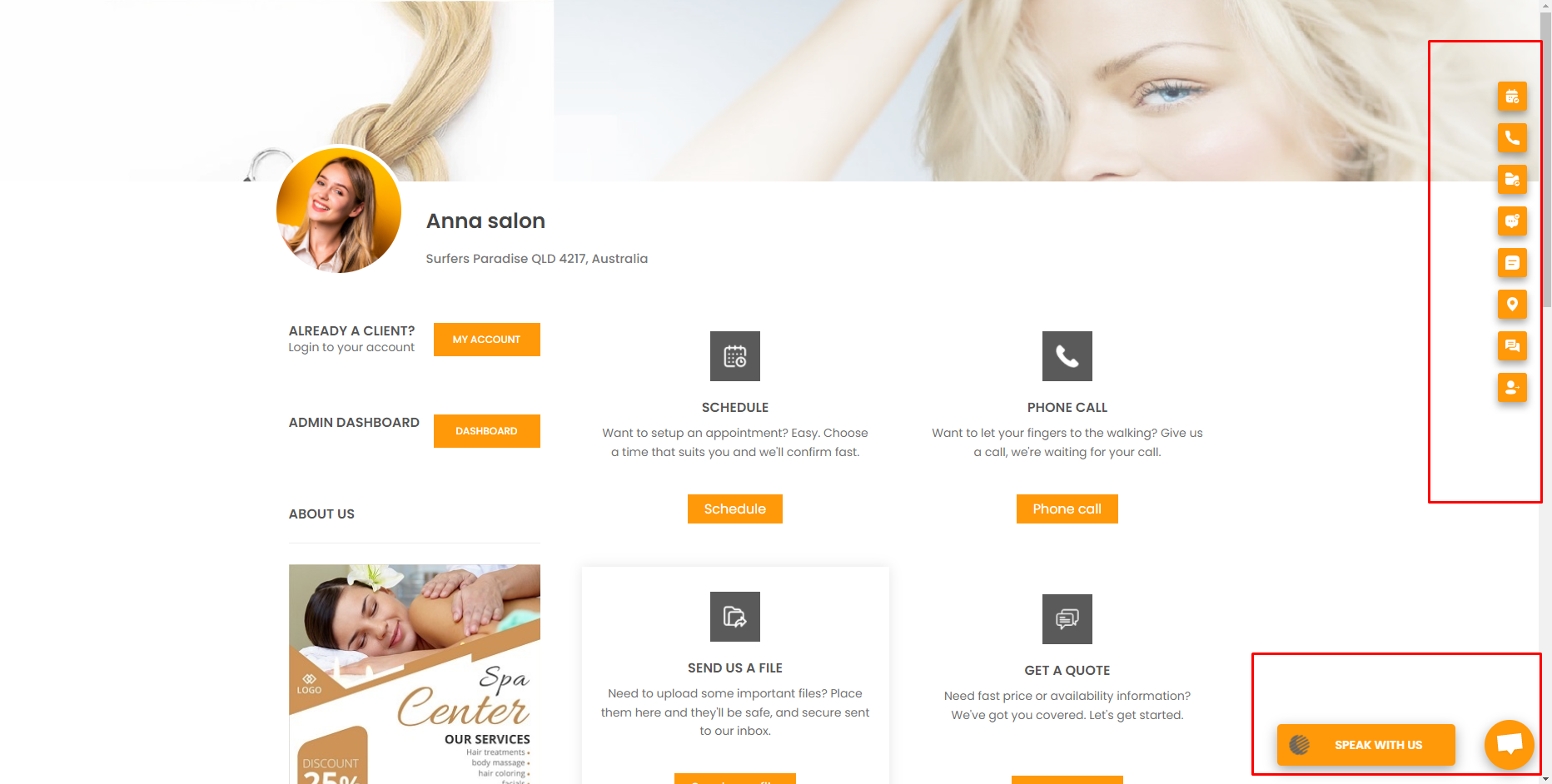
Now, somehow your customer finds this landing page and want to book an appointment. To schedule and online appointment need to click on the calendar icon shown below.
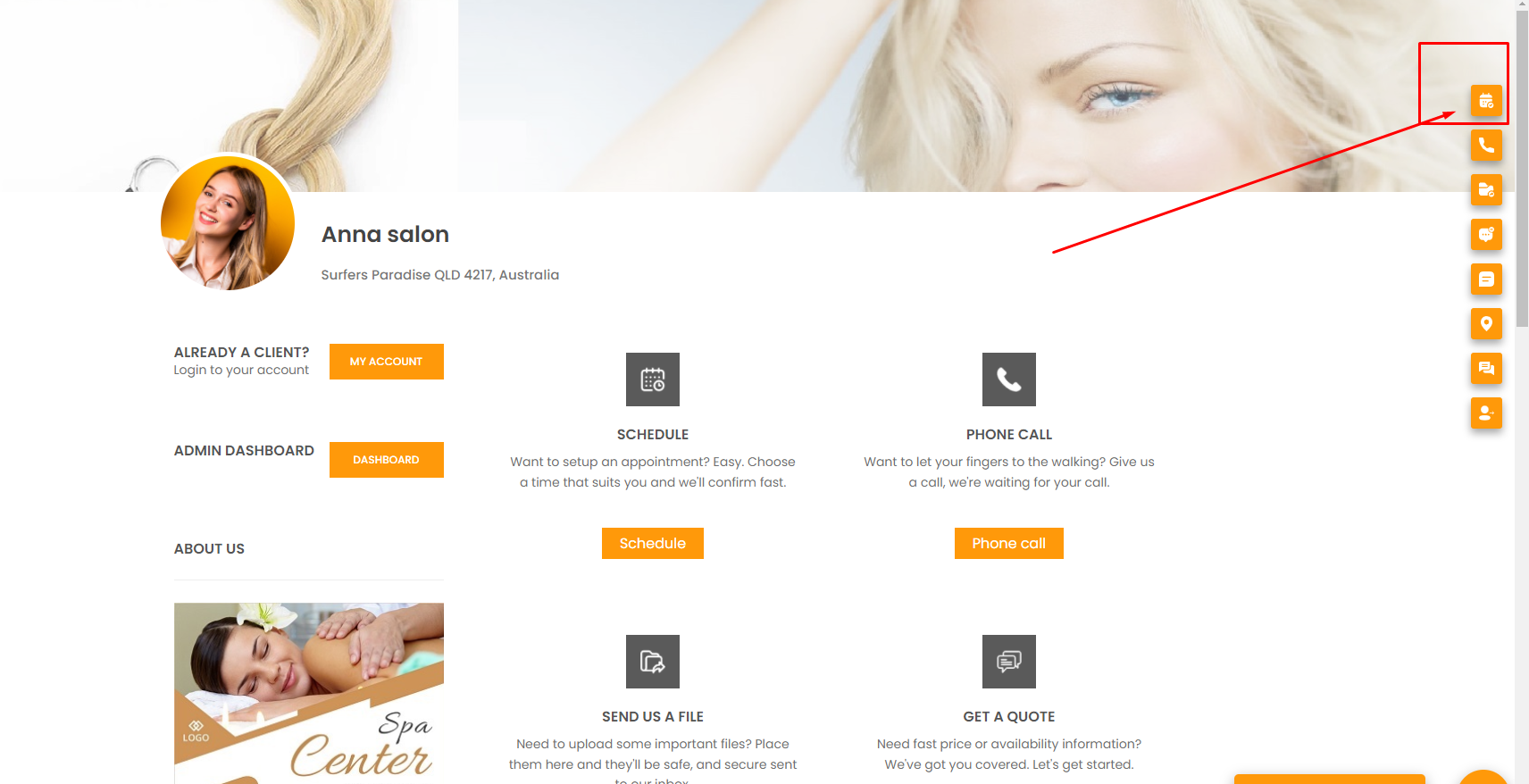
Now a popup will appear where services are listed, and customer need to choose a service, and then choose a specialist.
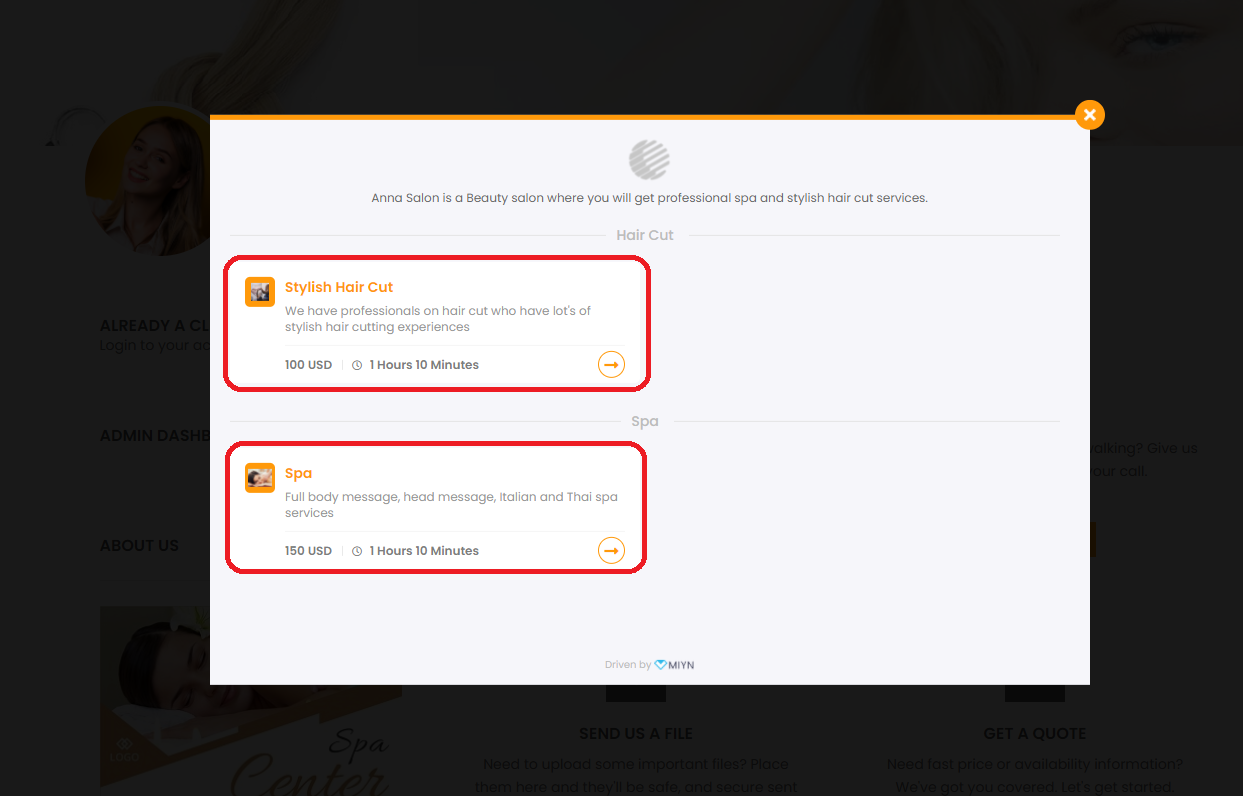
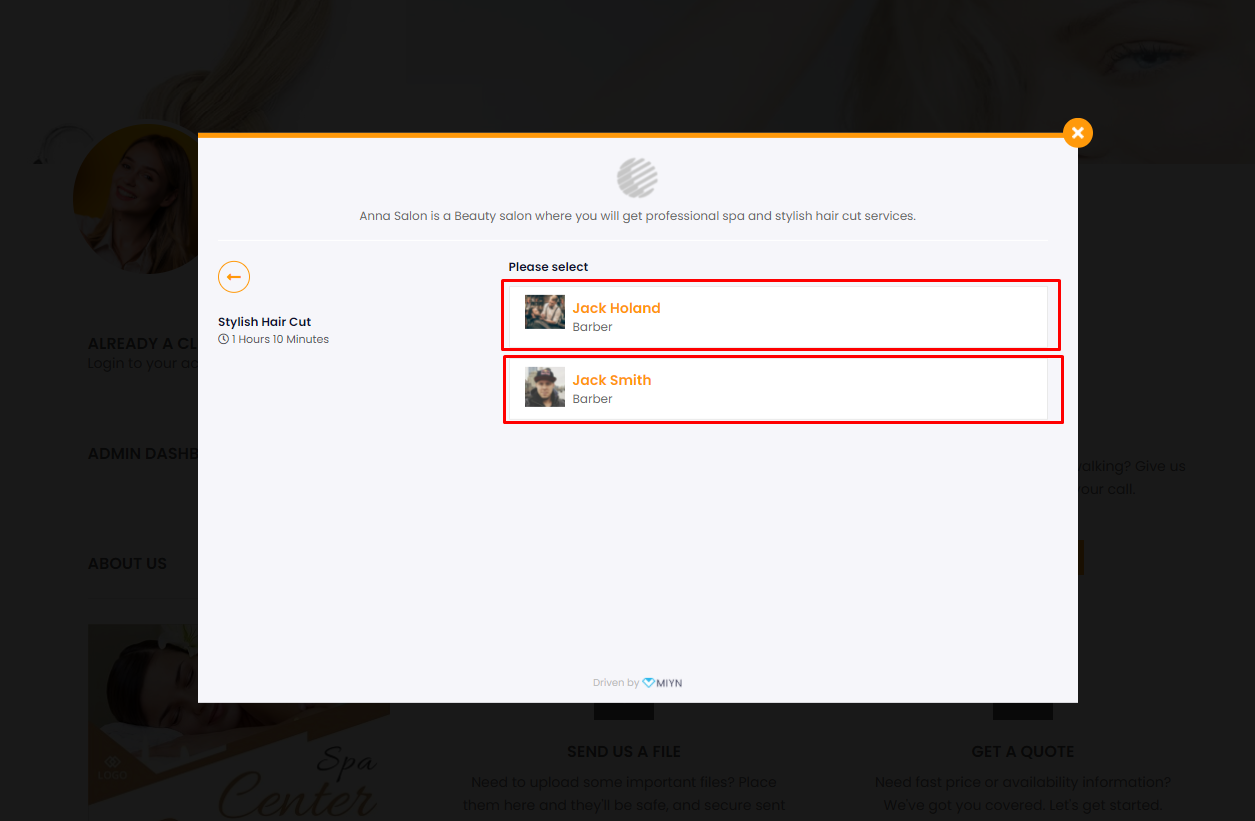
Next it comes to select time & date. Customer will choose their desired time and date and click on Confirm button as shown below:
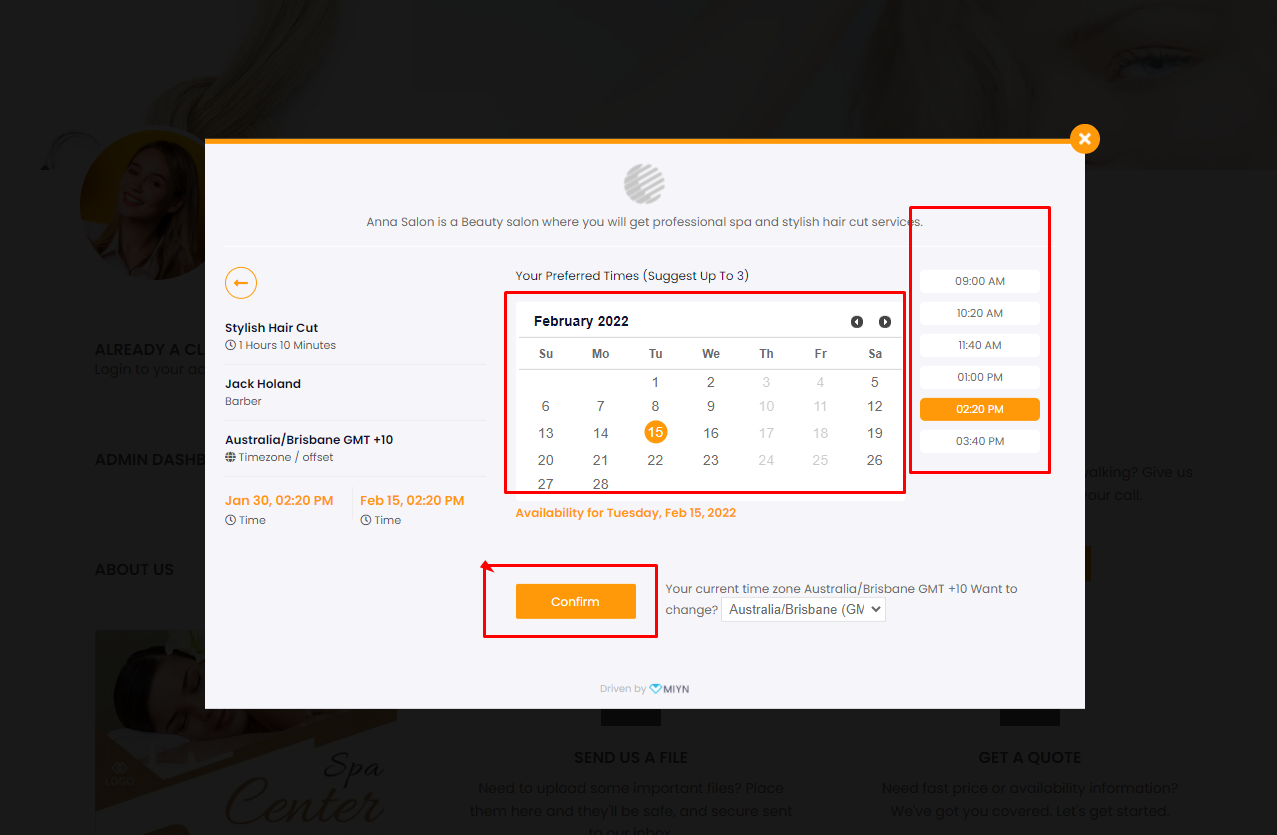
Now customer will fill the form as shown below with their information and click on Submit button, so that service provider/admin can response to the customer’s booking.
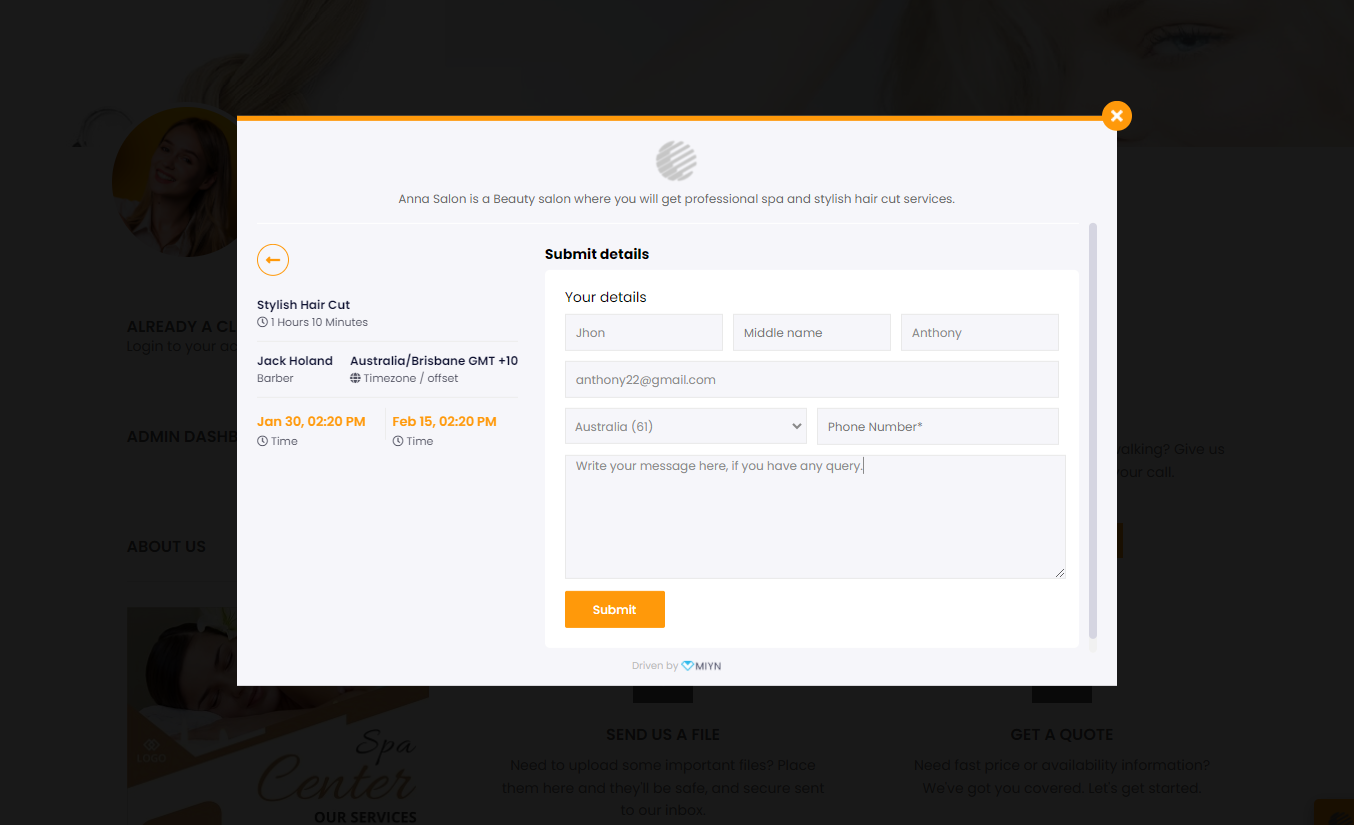
Now, Scheduling / booking online is done by the customer.
2. How to Reschedule an appointment? #
Here from admin panel, you can see the new schedule, and if the time and date is not suitable for you and your staff, you can reschedule that.
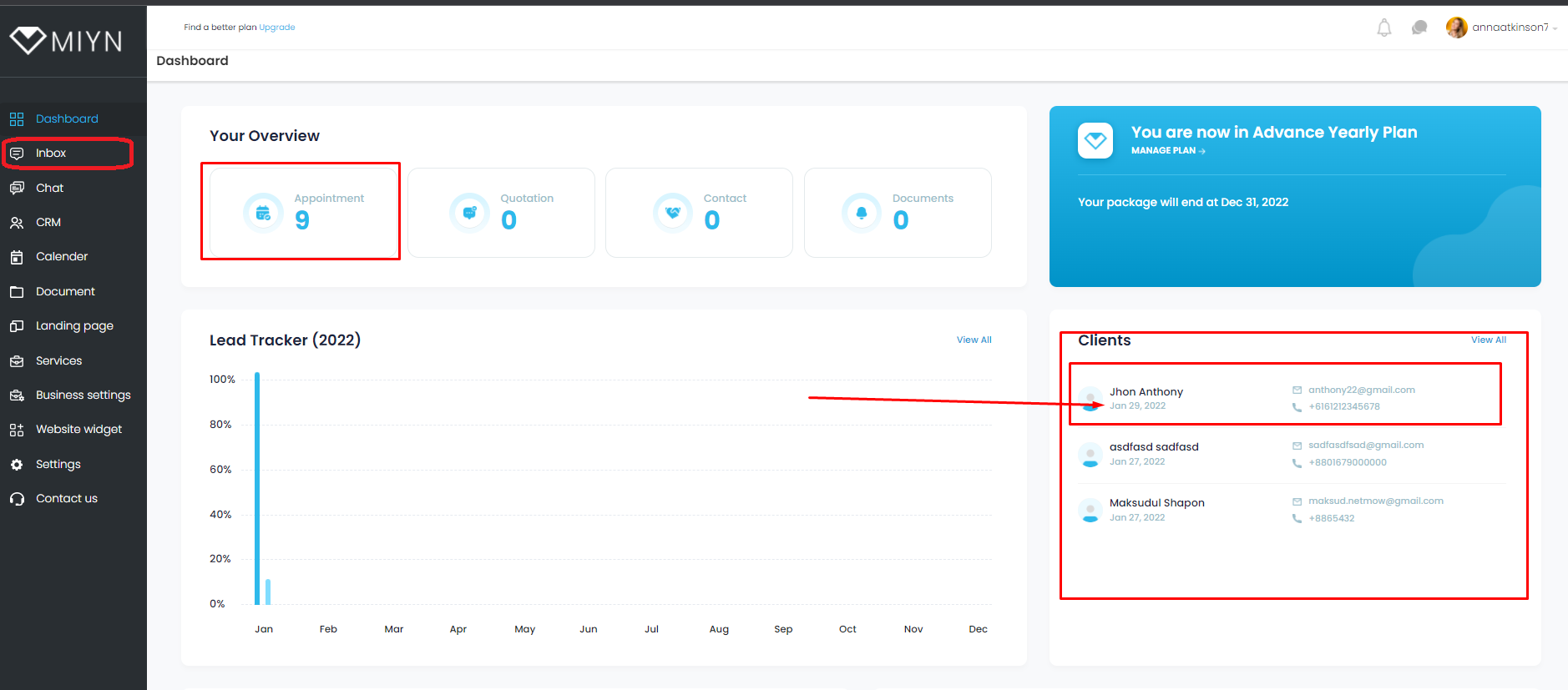
To Reschedule any appointment, go to inbox from left sidebar. And click to open new appointment created by client/customer.
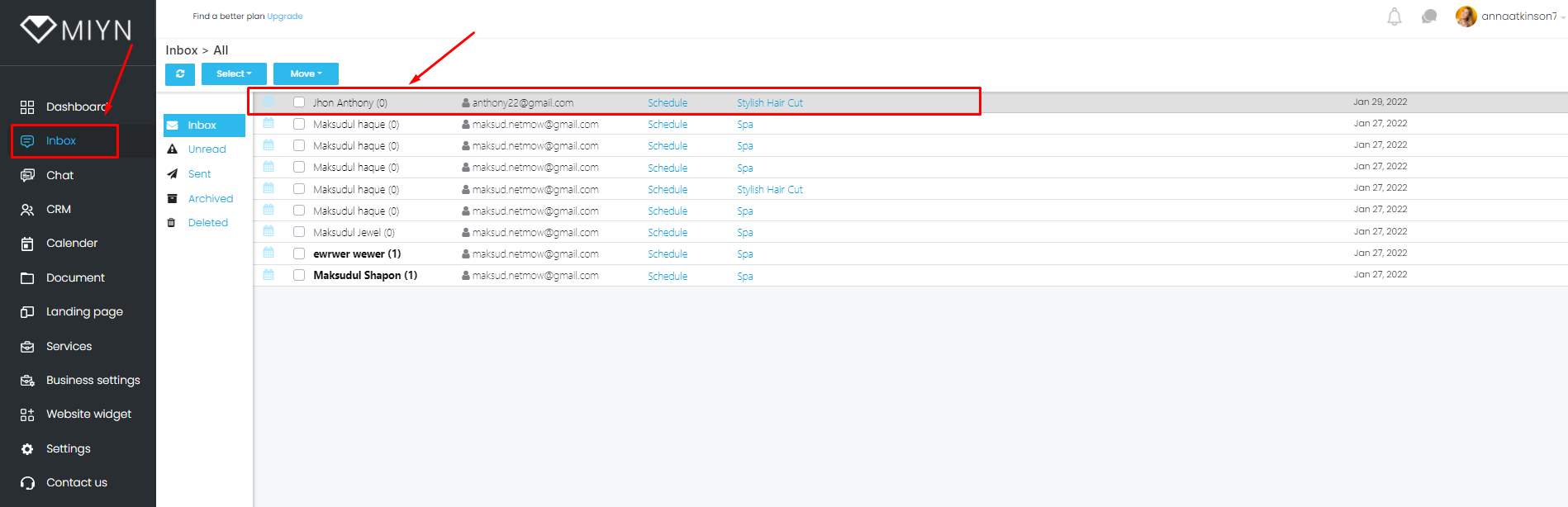
Here in the following screenshot, you will see clients booking date and time, if it is not suitable for you, you can Re-schedule by clicking the Re-schedule button at the top-right side.
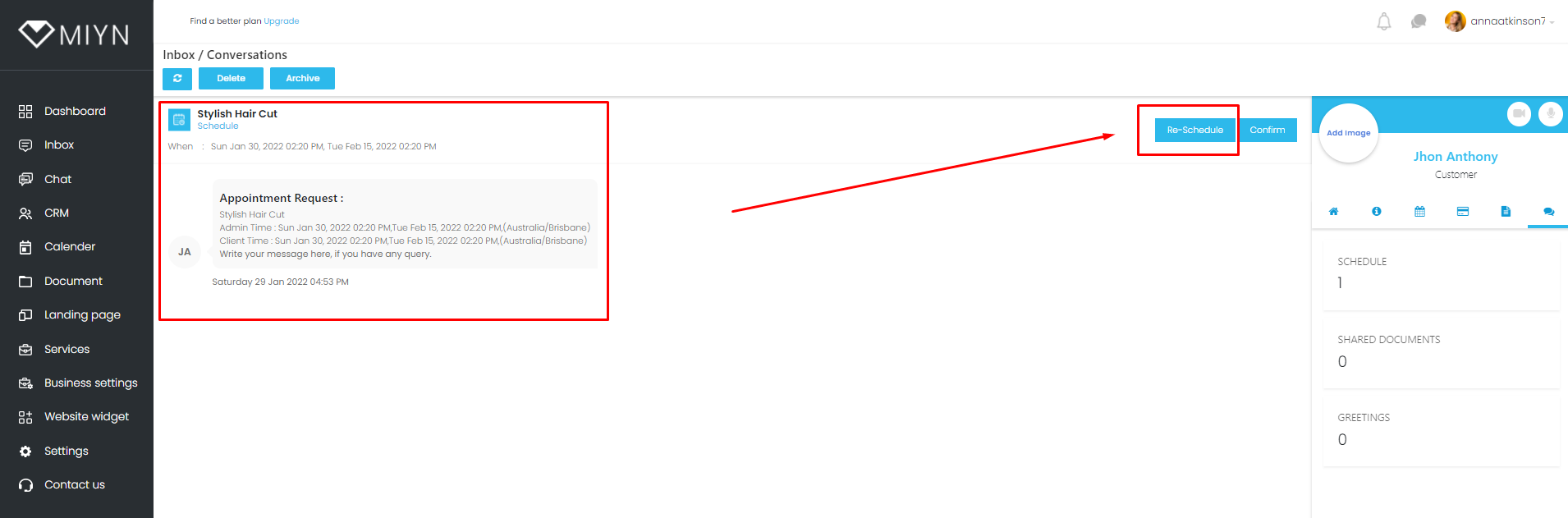
A new popup will appear as shown below, scroll down and choose new date and time and then write something like saying sorry to client for rescheduling time and date. Then click confirm button.
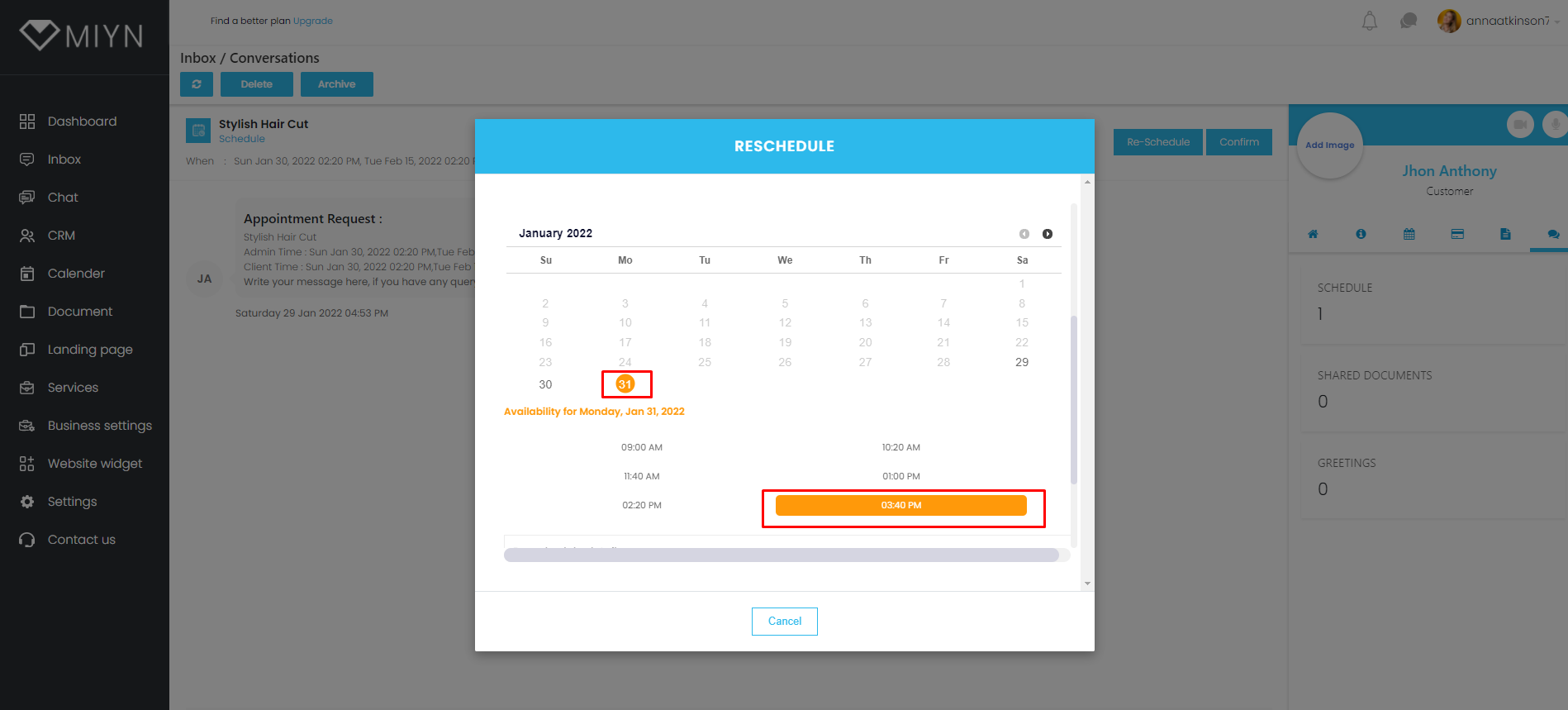
2. How to Complete an appointment? #
Well, here at this section, Admin can’t Complete any appointment, but Staffs can. When new appointment appears Admin and staff both get notification. Then appointed staff can continue chat conversation with client (if they want) or after providing service, staff will complete the appointment by pressing the button “Completed” as shown below

Powered by BetterDocs